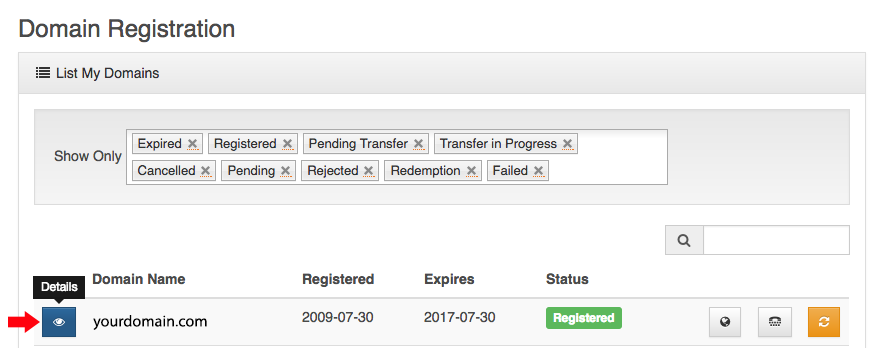Updating A Records at the Registrar Level for Domain Registered With HostDime
NOTE: The A record can only be updated at the registrar level if the domain registration is using the registrar's default nameservers. If you are hosting your DNS on the physical server and using custom nameservers, then the A record needs to be updated on that server and cannot be updated at the registrar level. Submit a ticket with our Technical Support Team and they will be happy to update the DNS on the server level.
Step 1: Login to your CORE profile at https://core.hostdime.com/
Step 2: Once you are logged in, place your mouse over "Products" and then click on "Domain Registration"
Step 3: On the next page you will see a list of domains that you have registered with HostDime. Click on the "Details" arrow to the left of the specific domain you wish to manage.
Step 4: Your domain should already be pointed to the Registrar's nameservers (Use Registrar DNS). To modify the A record of your domain at the registrar level, click on "Edit DNS Zone".
Step 5: On the next page you will see your previous A record. To edit an existing A record, simply change the IP address in the "Value" field. Then click "Save DNS Zone". After completing the update, you will want to allow 24 to 48 hours for the DNS to fully propagate around the world.