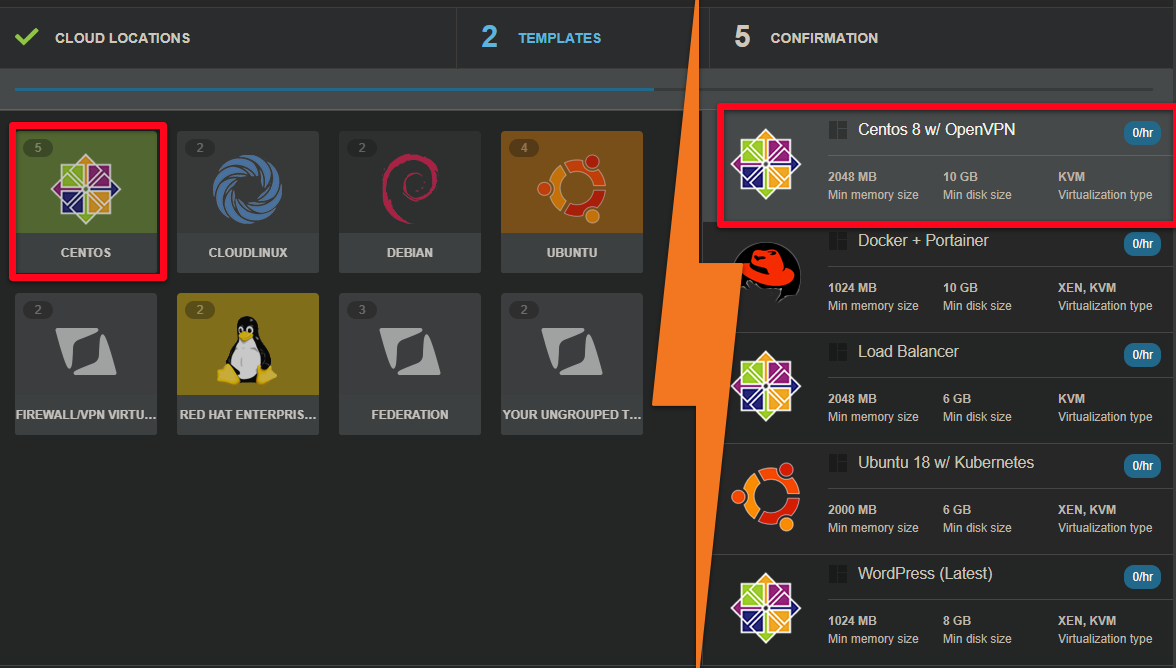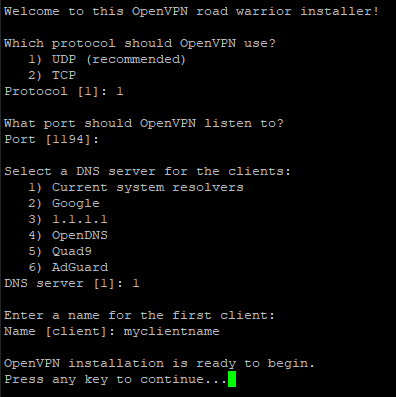Create a VPN in the Cloud
HostDime's Cloud plans simplify the process of deploying a VPN. Here's how to get OpenVPN up and running on our Cloud:
- Log into our Cloud platform from your HostDime CORE account.
- Create a new Cloud virtual machine and when asked to select a template, choose CentOS from the options on the left and then select Centos 8 w/ OpenVPN as the template and continue setting up the virtual machine as normal.
Once your new Cloud virtual machine is running, log in via SSH as the root user and run. the following command to finish setting up your new VPN:
vpn
- You will be asked a few questions in order to finish the VPN setup process. When in doubt of what to chose, you can accept the defaults that appear in square brackets:
- Once the VPN is running, you need to connect to it to make certain it is working properly. Connect to the VPN with the .ovpn file provided using the main IP address (if none was specified it use the main IP of the virtual machine on which it is running). You can find the .opvn file in /root on your server and you can retrieve it via SSH or SFTP as the root user. Use a VPN client that supports OpenVPN.
- On Windows you can download the latest official OpenVPN client software here: https://openvpn.net/client-connect-vpn-for-windows/ You would place the file in C:\Users\$USER\OpenVPN\config and right click the application and click connect. It will read from your ovpn file and connect automatically.
- If you use macOS, you can download the latest official OpenVPN client software here: https://openvpn.net/client-connect-vpn-for-mac-os/ or you can use the free Tunnelblick application: https://www.tunnelblick.net
- There are OpenVPN compatible mobile VPN applications available for iOS and Android.
Enjoy your new VPN hosted on HostDime's Cloud!