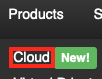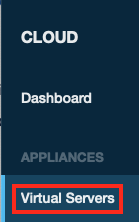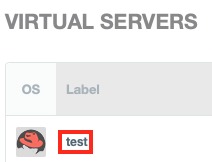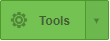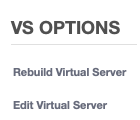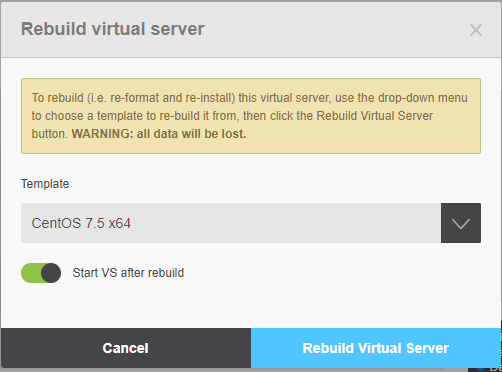Redeploy a Virtual Machine
If you want to destroy your current Cloud server and recreate it from a saved template, then you can use the redeploy function.
Following these steps will delete all of the data that is on your virtual server now and redeploy it to match a saved template.
Access your Virtual Server Main Page
This is how you access your Cloud server's main page in HostDime's Cloud.
- Log into your CORE account and click Cloud under the Products menu.
- Click the Login to Cloud Portal button.
- Now you will be on our Cloud dashboard page. Click on the Virtual Servers item in the sidebar to switch to a view of your virtual servers.
- You will see a list of all of the virtual servers you've created. Click on the Label for the server you want to work with.
- This will take you to a page where you can see up-to-the-minute statistics and work with your virtual server.
Rebuild your Virtual Server
Now you can start the rebuild process.
Click on the Tools button near the top-right of the screen.
- Select Rebuild Virtual Server from the drop-down menu under the VS Options.
- Select the template you want to use from the drop-down list, choose whether you want to have our system start the server after it is redeployed and click Rebuild Virtual Server to start the process.
Now you can use your newly redeployed Cloud server and restore data from backups, if needed.