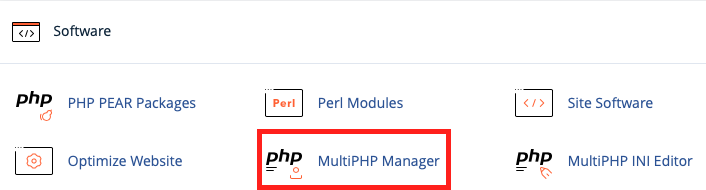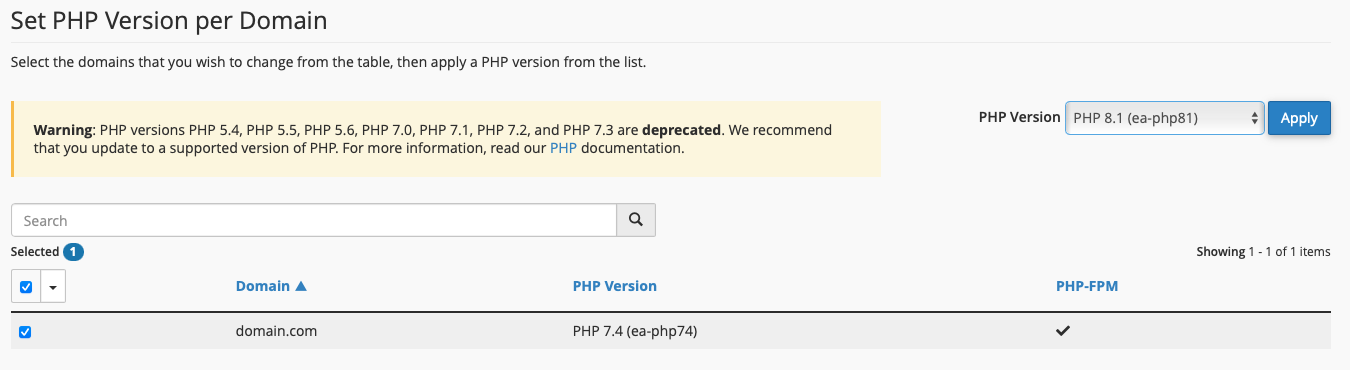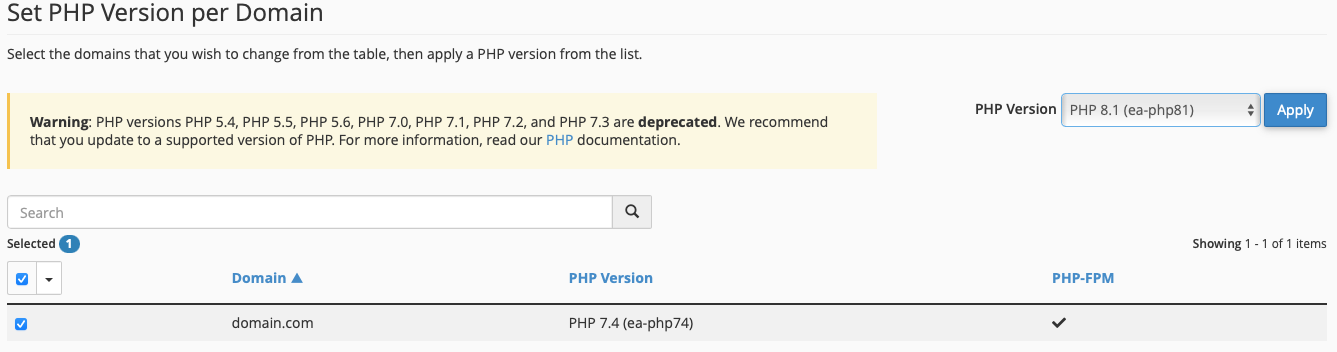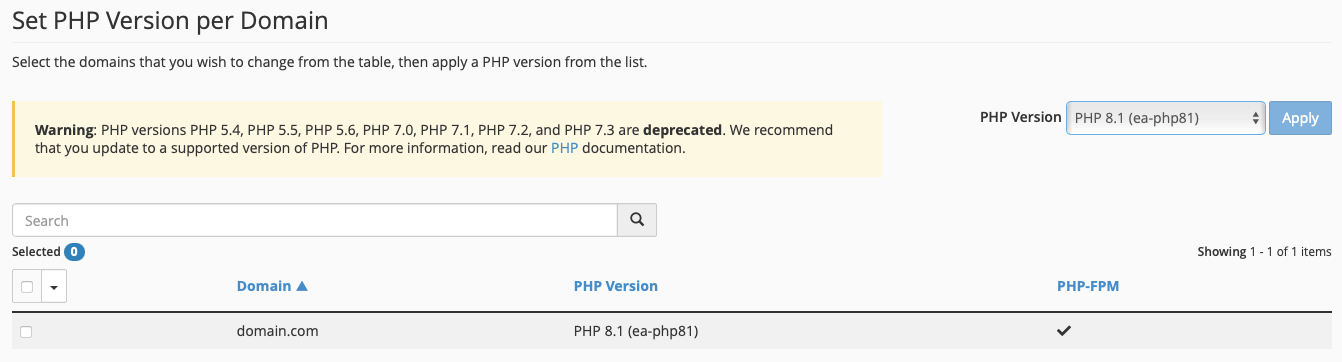Changing the Default PHP Version in cPanel
We keep our servers on a recently supported version of PHP, but if you want to change the version of PHP your cPanel account uses, you can follow the steps below to make an adjustment for each domain in your cPanel account.
Who This Affects and How to Check
When we change the default version of PHP on our shared and reseller servers, any domains set to inherit the PHP version will automatically be adjusted as well. This means that only domains with their PHP version set to inherit will be affected in any way by this change. If a site is using up-to-date CMS software such as WordPress or Joomla with up-to-date plugins, modules, etc., there's a strong chance that going from an older version of PHP to a newer one is unlikely to cause issues. You can check the PHP version your domains are using right in your cPanel account.
- Start by opening the cPanel MultiPHP Manager interface by navigating to:the Software section of cPanel and then clicking on MultiPHP Manager:
- Once loaded, the MultiPHP Manager will list all of your accounts domains followed by their selected PHP version in the next column. Domains that are set to inherit the default PHP version will look something like this:
- Above the list of domains, on the top of the MultiPHP Manager page, you will find the current default version of PHP on the server. It is referred to as the System PHP Version as shown below:
If you decide you want to adjust the version of PHP your domain(s) use(s), follow the directions below.
Changing a Domain's PHP Version
You can adjust the version of PHP your sites use separately by domain. Follow these directions to
We recommend that all of our clients keep their sites up to date and compatible with the latest stable PHP version. Although we are planning to keep legacy PHP versions available on our servers as long as cPanel provides support for them, please use this grace period wisely and update your site software to the latest stable version of PHP as soon as possible to ensure continued site functionality.
- Start by opening the MultiPHP Manager interface by navigating to: cPanel >> Software and then clicking on MultiPHP Manager:
Check the boxes on the row of each domain you want to change in the Set PHP Version per Domain section:
Select the PHP version from the list on the right-hand side of the screen above the domain list, and then click Apply:
The altered domains should now reflect the updated PHP version accordingly in the list:
Further Assistance
As always, if you have any other questions or concerns about this change, or anything else mentioned in this article, please don't hesitate to reach out to our 24/7 Technical Support team via ticket, live chat, or phone call.