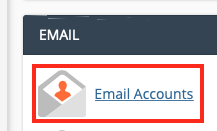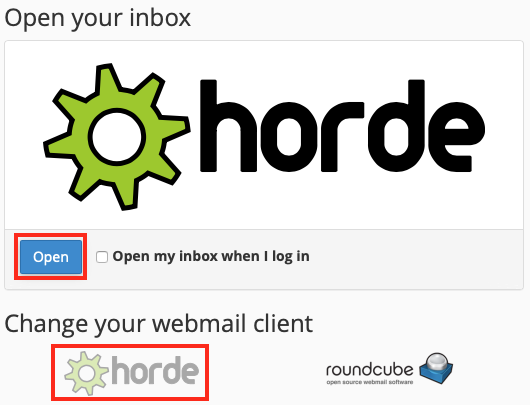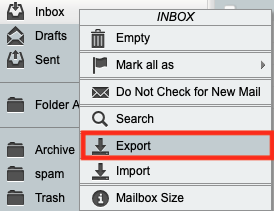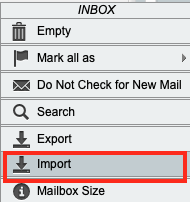Creating and Importing E-mail Backups Using Horde
This article will show how to create an e-mail backup, and if need be, import your backup to another mailbox using the Horde webmail interface.
This process works best for smaller mailbox folders. If you have a lot of mail, it might be more effective to use cPanel's mail backup feature.
Also, although these directions explain how to access Horde on a cPanel server, this process will work with just about any Horde installation.
- First, you will want to log into webmail via your cPanel account.
- Select Email Accounts from the Email section of cPanel.
- Select Check Email for the account you wish to backup.
- If you have auto-login enabled with Roundcube, you will want to go back to the webmail home by clicking the Webmail Home button in the top-right (otherwise you can skip to the next step).
- Next select the Horde webmail tool and then select Open.
Once you're logged into Horde, you will want to right-click the mailbox folder you wish to backup and select Export which will download a .mbox file as a backup of your e-mail.
This will need to be done separately for all folders you wish to backup.
- If you need to import mail, you will need to right click on the mailbox folder you want to import messages into and click the Import function. You can then upload any .mbox files you have downloaded in the past.
If you experience any issues with this process please contact a member of our Technical Support department.