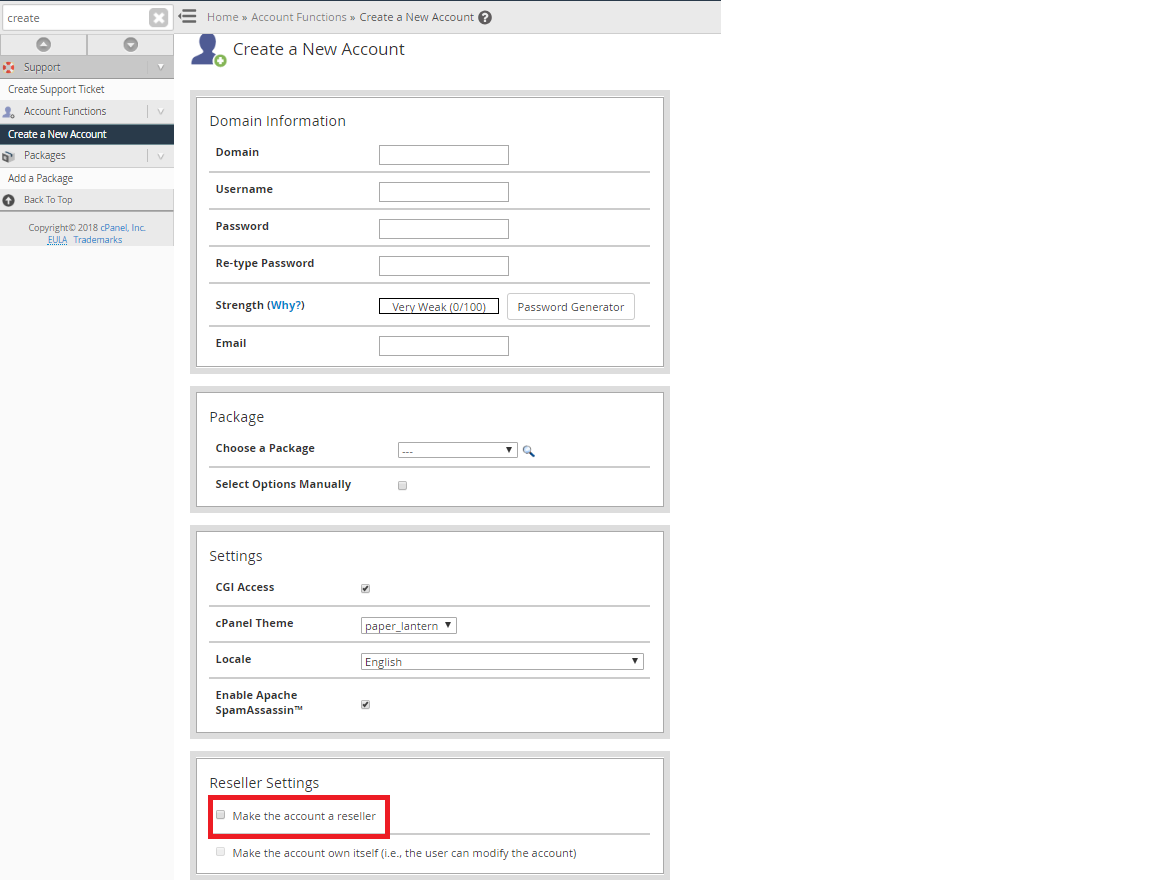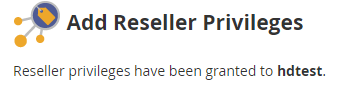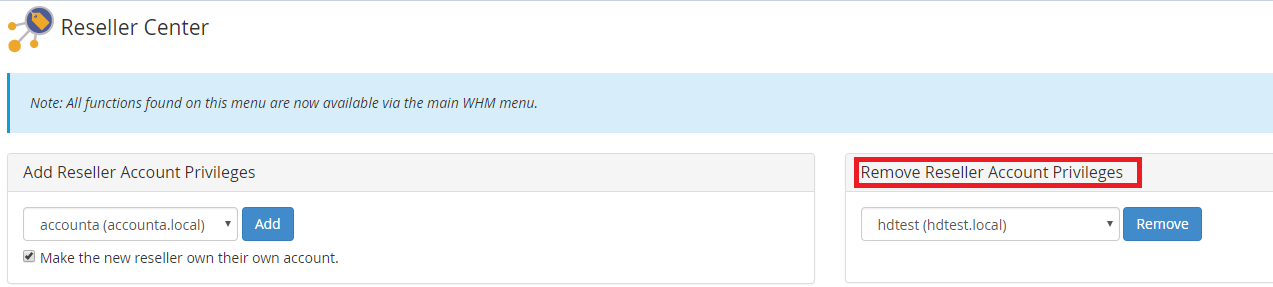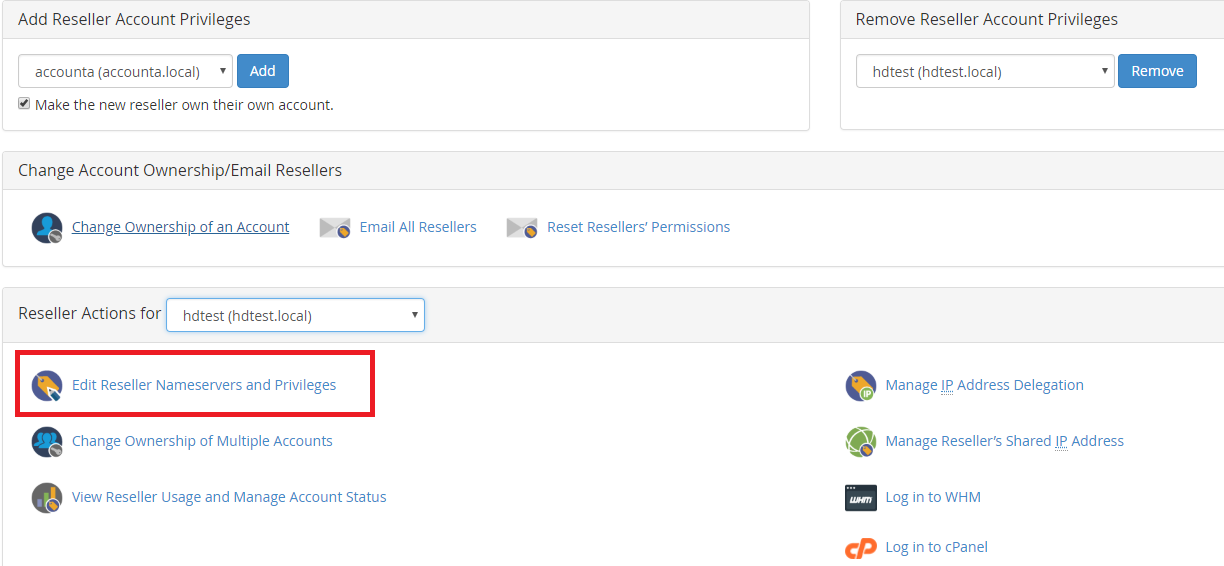Creating Reseller Accounts via cPanel WHM (VPS or Dedicated Servers)
(NOTE: This ability is not available on reseller packages and requires ROOT access which you only receive with our VPS or Dedicated Server options.)
This article contains a cPanel WHM Resellers Accounts Overview that will help you become acclimated to your new Reseller Privileges.
When you have a Virtual Private Server (VPS) or dedicated server with HostDime which is running the WHM/cPanel system, you have the ability to take a normal cPanel account that you've created and convert it to a reseller account. This reseller account is given an amount of disk space and bandwidth, along with limited privileges which allow the account owner to log into the WHM interface and create their own individual cPanel accounts, which it owns and manages.
Providing Reseller Privileges
The first step towards creating a reseller account is to create a cPanel account with reseller privileges, or to add reseller privileges to an existing account.
When creating an account, you can select to give the reseller account privileges by placing a checkmark in the 'Reseller' checkbox. After you have created the account, you will need to make sure to edit the privileges for the reseller to complete the setup of the reseller account.
1. Adding Reseller Privileges with Account Creation (click to load the full image).
When you create a new reseller account, you can also select to make the new reseller own its primary account by placing a checkmark in the Make the account own itself field of the New Account Settings form. This will make it so the resellers primary account is owned by itself, and thus the reseller may control the package which their primary account is setup under.
If you do not check this box, the account will be owned by 'root' and the hosting resources and privileges given to this account will not be under the control of the reseller. Also this account will not use any of the resources provided to the reseller.
Adding Reseller Privileges Post-Creation
If you wish to upgrade an existing account on your server to a reseller account, you can add reseller privileges to the account via the Reseller Center, which is available under the Resellers area of the WHM navigational menu.
Simply select the cPanel account from the 'Add Reseller Account Privileges' drop-down menu, then click on the 'Add' button.
Note that at this stage, you can select the Make the new reseller own their own account checkbox.
After you have pressed the Add button, the following confirmation should be displayed:
Removing Reseller Privileges
If you wish to remove reseller privileges from an account at any time, simply use the Remove Reseller Account Privileges drop-down menu from the Reseller Center. This does not erase the resellers privileges which have been defined, but it does remove their status as a reseller and removes their ability to log into the WHM interface:
Defining Reseller Privileges
After you have an account established with reseller privileges, you must define those privileges or else the reseller will not be able to use their reseller account after they log into the WHM interface.
Do this by selecting the reseller from the Reseller Actions for drop-down menu and then click on the Edit Reseller Nameservers and Privileges link.
Reseller Privileges
For more information on the reseller privileges and limitations configurable, please refer to the cPanel Documentation for cPanel version 76.