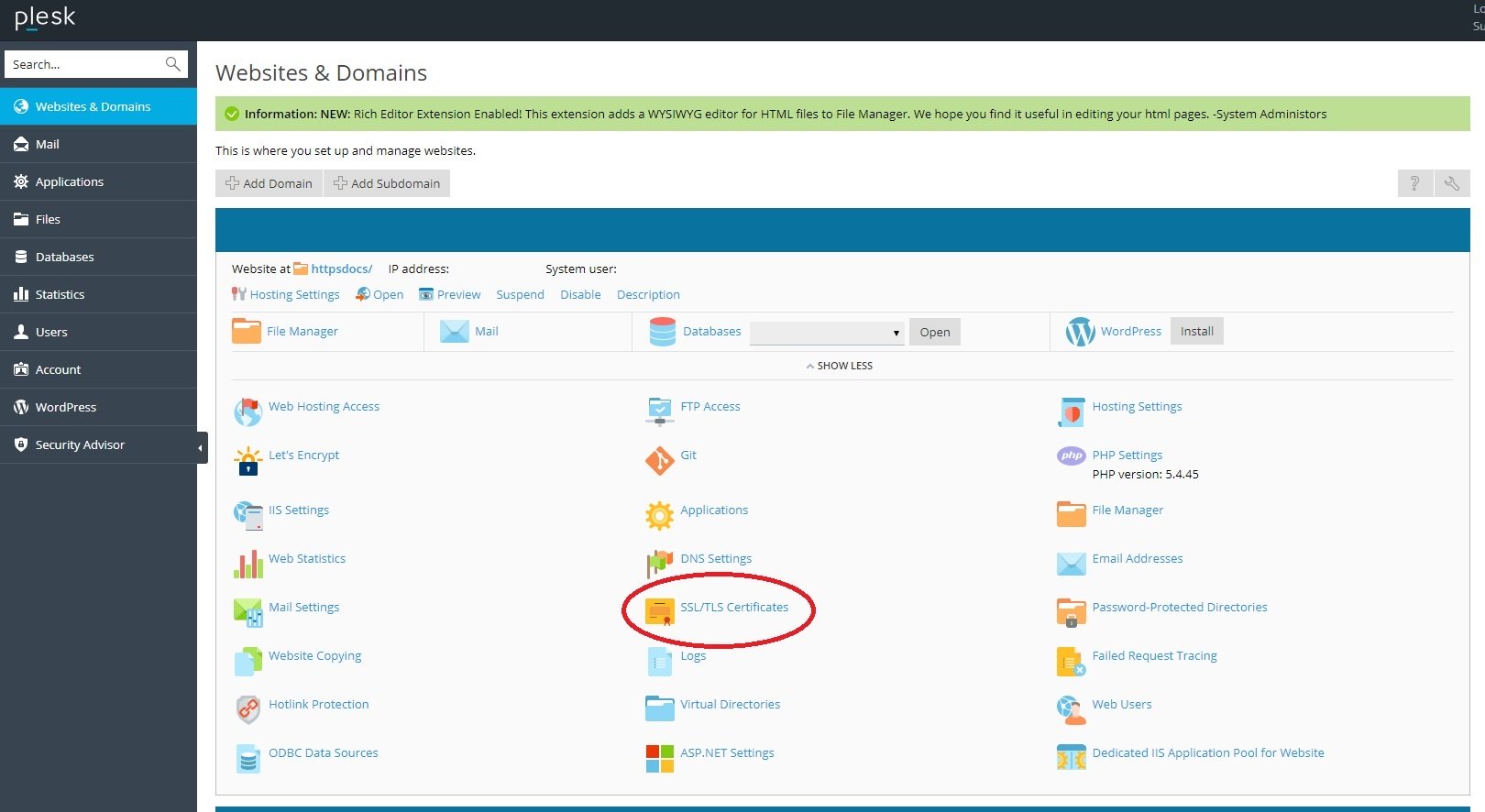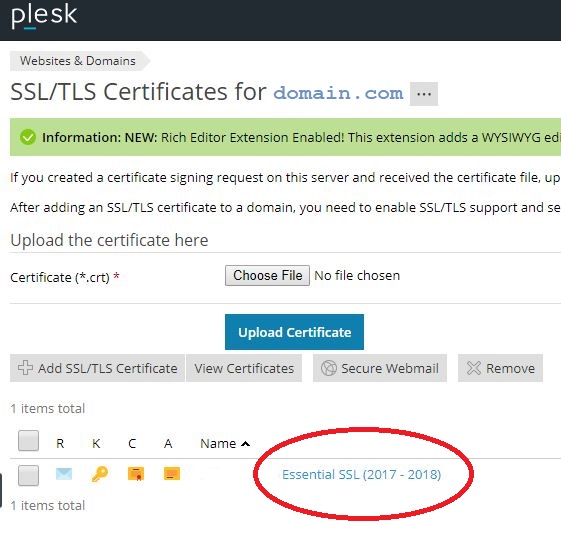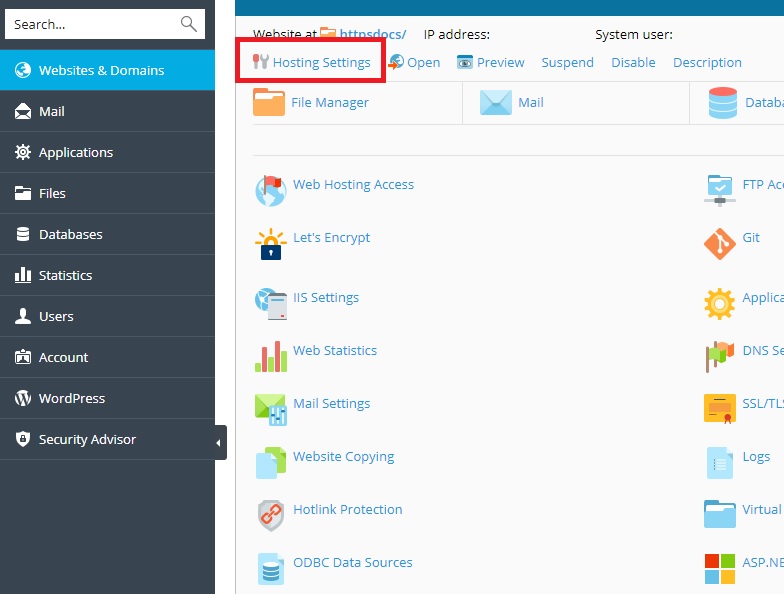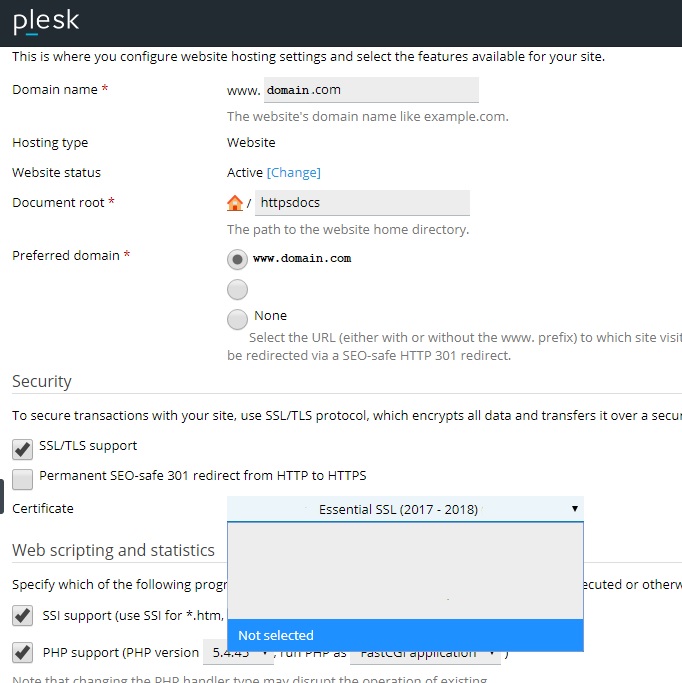How to install an SSL within Plesk
Step 1: Log into your Plesk account.
Step 2: Go to the Websites & Domains section
Step 3: Click on SSL/TLS Certificates
Step 4: For NEW installs, click +Add SSL/TLS Certificate.
If this is a renewal, then you'll see the current SSL listed there. Click on it. Edit the SSL name in the box provided. Ex: Essential SSL - domain name (2018-2019). Click Rename.
Step 5: You have the option to either upload the new SSL files or copy/paste them into the boxes provided.
Your SSL has now been installed (or replaced)!
Step 6: To confirm that the domain is using the new SSL, go to back to Websites & Domains >> Hosting Settings >> Security. You can select the SSL from the drop-down.
Step 2: Go to the Websites & Domains section
Step 3: Click on SSL/TLS Certificates
Step 4: For NEW installs, click +Add SSL/TLS Certificate.
If this is a renewal, then you'll see the current SSL listed there. Click on it. Edit the SSL name in the box provided. Ex: Essential SSL - domain name (2018-2019). Click Rename.
Step 5: You have the option to either upload the new SSL files or copy/paste them into the boxes provided.
Your SSL has now been installed (or replaced)!
Step 6: To confirm that the domain is using the new SSL, go to back to Websites & Domains >> Hosting Settings >> Security. You can select the SSL from the drop-down.