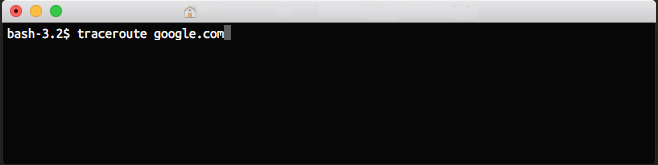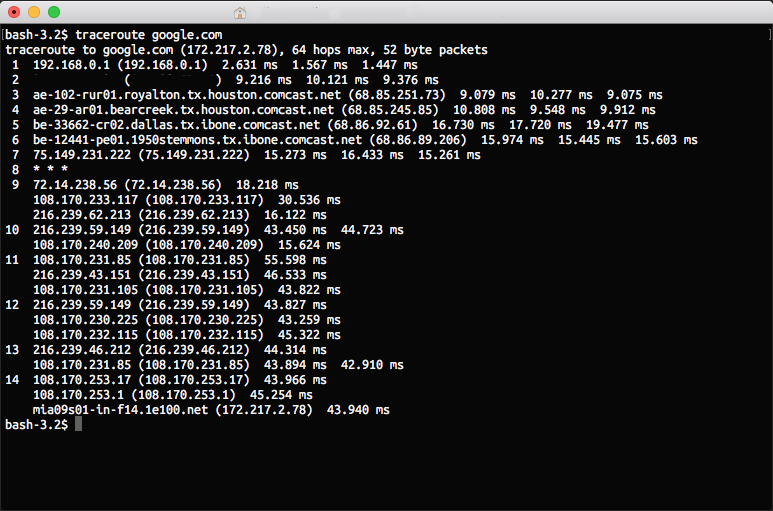Performing a Traceroute from macOS
Sometimes our customers are unable to reach the server their site is hosted on because of networking issues. For our technicians to best help you, there is a diagnostic tool you can run from your computer that will let our technicians know where your connection to the server is having problems or failing. These instructions show you how to run this tool and provide the results to HostDime's technical support team.
Step 1 - Open the Terminal application
Use the ⌘+space key combination to open Spotlight Search and type terminal then press ENTER.
Step 2 - Running the traceroute command
The Terminal will now be displayed. Type traceroute followed by the IP address of the server or domain name of your website and then press the ENTER key on your keyboard. The example below shows the traceroute command for Google.com.
After you press ENTER the traceroute tool should begin to output the technical data HostDime needs.
Now click and drag across the text output in the terminal to select it and use the ⌘+C key combination to copy it to your clipboard so you can paste it in a message to our staff.