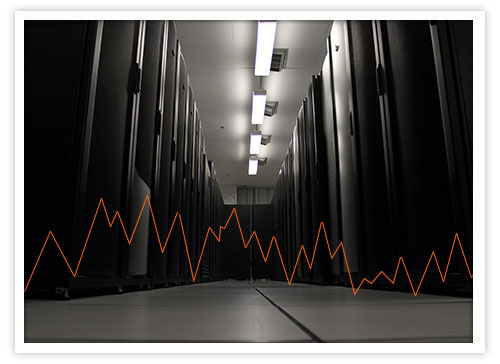
This guide will show you how to check the current and past server load via SSH/Shell.
System Activity Reporter (SAR) is an important tool that shows system admins an overview of the server machine with status of various metrics at different points of time.
Using the sar command inside your Server from the command line will allow you to view history of server loads.
Report queue length and load averages. The following values are displayed:
sar -q
Result
root@hostdime.com(~)$ sar -q
Linux 2.6.18-348.16.1.el5 (hostdime.com) 12/03/2013
12:00:01 AM runq-sz plist-sz ldavg-1 ldavg-5 ldavg-15
12:10:01 AM 5 331 0.83 1.20 1.39
12:20:01 AM 7 316 1.20 0.78 1.01
12:30:01 AM 6 317 0.51 0.67 0.84
12:40:01 AM 5 312 0.75 0.62 0.73
12:50:01 AM 4 313 0.99 0.66 0.66
01:00:01 AM 8 328 0.48 0.45 0.54
01:10:04 AM 0 317 7.52 6.51 3.72
01:20:01 AM 5 318 2.44 4.54 4.29
01:30:01 AM 1 335 1.62 2.30 3.19
01:40:01 AM 5 333 2.25 2.33 2.77
01:50:01 AM 6 330 1.98 2.12 2.48
02:00:02 AM 2 355 2.57 3.31 3.01
02:10:03 AM 0 332 9.81 9.34 6.63
02:20:02 AM 0 316 3.67 11.16 9.75
02:30:01 AM 4 330 6.03 8.83 9.40
02:40:01 AM 6 320 0.70 2.43 5.84
02:50:01 AM 6 313 0.42 0.74 3.29
03:00:01 AM 6 324 0.32 0.47 1.93
03:10:01 AM 5 316 1.09 0.70 1.35
03:20:01 AM 6 322 1.01 1.08 1.25
03:30:01 AM 6 311 0.66 0.73 0.96
Here’s an explanation of the above variables:
“runq-sz” is the run queue length, which is the number of tasks waiting for run time.
“plist-sz” is the number of tasks in the task list.
“1davg-1” refers to the system load average over the last minute. The load average is calculated as the average number of runnable or running tasks (R state), and the number of tasks in uninterrupted sleep (D state) over the specified interval.
“ldavg-5” is the system load average for the past 5 minutes.
“ldavg-15” is, yup you guessed it, the system load average for the past 15 minutes.
Report memory utilization statistics. The following values are displayed:
sar -r
Results:
root@hostdime.com(~)$ sar -r Linux 2.6.18-348.16.1.el5 (hostdime.com) 12/03/2013
12:00:01 AM kbmemfree kbmemused %memused kbbuffers kbcached kbswpfree kbswpused %swpused kbswpcad
12:10:01 AM 328064 7845288 95.99 272396 4618712 2096312 160 0.01 0
12:20:01 AM 284252 7889100 96.52 276192 4639728 2096312 160 0.01 0
12:30:01 AM 261744 7911608 96.80 283888 4683176 2096312 160 0.01 0
12:40:01 AM 228208 7945144 97.21 284464 4654368 2096312 160 0.01 0
12:50:01 AM 310600 7862752 96.20 287632 4664608 2096312 160 0.01 0
01:00:01 AM 266508 7906844 96.74 290084 4687296 2096312 160 0.01 0
01:10:04 AM 65516 8107836 99.20 96704 5135720 2096312 160 0.01 0
01:20:01 AM 90536 8082816 98.89 217188 4779448 2096312 160 0.01 0
01:30:01 AM 67152 8106200 99.18 654052 3662544 2096312 160 0.01 0
01:40:01 AM 104840 8068512 98.72 834432 3053304 2096312 160 0.01 0
01:50:01 AM 51808 8121544 99.37 706384 3158536 2096312 160 0.01 0
02:00:02 AM 50392 8122960 99.38 240400 4271108 2096312 160 0.01 0
02:10:03 AM 61392 8111960 99.25 23328 5239120 2096312 160 0.01 0
02:20:02 AM 79088 8094264 99.03 95472 5256608 2096312 160 0.01 0
02:30:01 AM 85448 8087904 98.95 265840 4827460 2096312 160 0.01 0
02:40:01 AM 266552 7906800 96.74 613888 3851400 2096312 160 0.01 0
02:50:01 AM 1713428 6459924 79.04 622612 2439160 2096312 160 0.01 0
03:00:01 AM 1638272 6535080 79.96 630256 2484628 2096312 160 0.01 0
03:10:01 AM 1122544 7050808 86.27 643328 2967160 2096312 160 0.01 0
03:20:01 AM 1068264 7105088 86.93 653020 3021132 2096312 160 0.01 0
03:30:01 AM 1024828 7148524 87.46 661960 3042784 2096312 160 0.01 0
Here’s an explanation of the above variables:
“kbmemfree” is the amount of free memory available in kilobytes.
“kbmemused is the amount of used memory in kilobytes, which does not take into account memory used by the kernel itself.
“%memused” is the percentage of used memory.
“kbbuffers” is the amount of memory used as buffers by the kernel in kilobytes.
“kbcached” is the amount of memory used to cache data by the kernel in kilobytes.
“kbcommit” is the amount of memory needed for the current workload in kilobytes. This is an estimate for how much RAM/swap is needed to make sure there is enough memory.
“%commit” is the percentage of memory needed for current workload related to the total amount of RAM + swap (equals memory). This percantage may be greater than 100 percent because the kernel usually over-commits memory.
Report CPU utilization. The ALL keyword indicates that all the CPU fields should be displayed.
sar -u
Result:
root@hostdime.com(~)$ sar -u Linux 2.6.18-348.16.1.el5 (hostdime.com) 12/03/2013
12:00:01 AM CPU %user %nice %system %iowait %steal %idle
12:10:01 AM all 0.53 1.82 1.84 7.05 0.00 88.77
12:20:01 AM all 0.21 2.64 0.94 2.68 0.00 93.53
12:30:01 AM all 0.23 1.89 1.10 3.73 0.00 93.04
12:40:01 AM all 0.44 1.46 1.61 2.93 0.00 93.56
12:50:01 AM all 0.21 1.31 0.84 2.49 0.00 95.14
01:00:01 AM all 0.24 1.41 0.88 2.72 0.00 94.75
01:10:04 AM all 0.45 3.71 2.52 21.41 0.00 71.91
01:20:01 AM all 0.22 3.10 1.20 19.23 0.00 76.24
01:30:01 AM all 0.22 2.57 1.62 12.26 0.00 83.33
01:40:01 AM all 0.41 2.35 2.22 13.22 0.00 81.81
01:50:01 AM all 0.20 2.08 1.37 12.88 0.00 83.46
02:00:02 AM all 0.22 1.87 1.41 14.80 0.00 81.71
02:10:03 AM all 0.46 1.43 2.84 22.09 0.00 73.18
02:20:02 AM all 0.26 1.44 1.64 26.82 0.00 69.84
02:30:01 AM all 0.47 2.13 1.28 23.52 0.00 72.62
02:40:01 AM all 0.57 1.96 1.97 11.57 0.00 83.94
02:50:01 AM all 0.21 1.47 0.82 2.74 0.00 94.76
03:00:01 AM all 0.19 1.57 0.86 3.11 0.00 94.27
03:10:01 AM all 0.44 1.63 1.65 4.53 0.00 91.76
03:20:01 AM all 0.20 2.11 1.03 4.05 0.00 92.61
03:30:01 AM all 0.19 1.56 0.85 2.56 0.00 94.84
Here’s an explanation of the above variables:
“%user” is the percentage of CPU utilization that occurred while executing at the user level (application). This field includes time spent running virtual processors.
“%usr” is the percentage of CPU utilization that occurred while executing at the user level (application). This field does NOT include time spent running virtual processors.
“%nice” is the percentage of CPU utilization that occurred while executing at the user level with nice priority.
“%system” is the percentage of CPU utilization that occurred while executing at the system level (kernel). This field includes time spent servicing hardware and software interrupts.
“%sys” is the percentage of CPU utilization that occurred while executing at the system level (kernel). Note that this field does
NOT include time spent servicing hardware or software interrupts.
“%iowait” is the percentage of time that the CPU or CPUs were idle during which the system had an outstanding disk I/O request.
“%steal” is the percantage of time spent in involuntary wait by the virtual CPU or CPUs while the hypervisor was servicing another
virtual processor.
“%irq” is the percentage of time spent by the CPU or CPUs to service hardware interrupts.
“%soft” is the percentage of time spent by the CPU or CPUs to service software interrupts.
“%guest” is the percentage of time spent by the CPU or CPUs to run a virtual processor.
“%idle” is the percentage of time that the CPU or CPUs were idle and the system did not have an outstanding disk I/O request.
If you are interested in more technical articles like this, check out the HostDime Resources Page for more helpful tutorials!
